
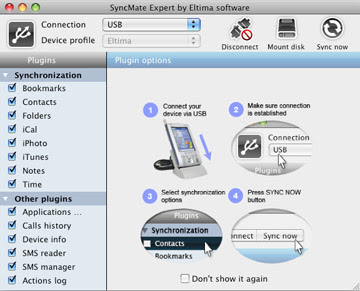

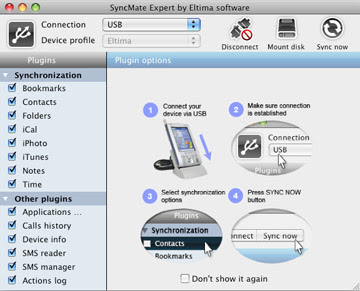
BOOT.EXE This is a high risk trojan and should be removed from your system. Basically it will disable the Windows Task Manager, Registry Edit and worse it won't allow to reinstall (mostly your Anti Virus will crash at this time) or install any new Anti Viruses.
Some Tips to share today and it apply to Windows XP and remember to backup your stuff. Hope it works for you before you get the Blue Screen. Your system must still able to connect to internet, there are some updates need to be download before scanning and fixing these problems.
Step 1, Turning off the system restore. You can find this in Control Panel and look for System. You can temporary skip this part if you get an error message saying Administrator has disable it.
Step 2, Cleaning Junks. Uninstall all those free games which downloaded from internet, also uninstall any Anti-Spyware Anti-Malware. Only left those which you really need. ie: MS Office, Nero, WinZip etc. Then run a system clean up using a utility program to clear the junk stuff. If you don't have any, try this freeware Glary Utilities. Simply run the 1-Click Maintenance.
Step 3, Free up resources being used. This is to temporary remove/disable some auto load items during the windows startup to free some resources being used and this will speed up the process you are going do later. They are two way of doing this, traditionally using the windows in built MSCONFIG. Click Start and select Run, type MSCONFIG and click ok. Click on the Startup column and you'll get a picture something like this.

If your MSCONFIG any how won't work and you are getting an error message says it has been disable by the windows administrator then you have to use the second method by running the Startup Manager from a utilities program like above mention Glary Utilities, also un-check the box on the left. Here you may notice it gives more details for each item in the Name column. Restart your system when you are done.
Step 4, Install, Update, Scan & Kill with some useful Anti Spyware AND Anti-Malware tools. Try these freebies, Malwarebyte and Spyware Doctor Starter. Best results are to update the latest database after install and run scan one by one.
Step 5, Viruses Scan and Kill. In many cases viruses are tight to trojan; adware or spyware to "re-produce" new threat, the best to do this if you are done with step 4. When done, restart your system.
By now you should be able turn off the system restore if you unable to do so earlier. Repeat step 4 and 5 then restart system again. By no luck if you a are still unable to get into system properties, try this tools PRT and RPT, follow the on screen instructions. Good Luck!